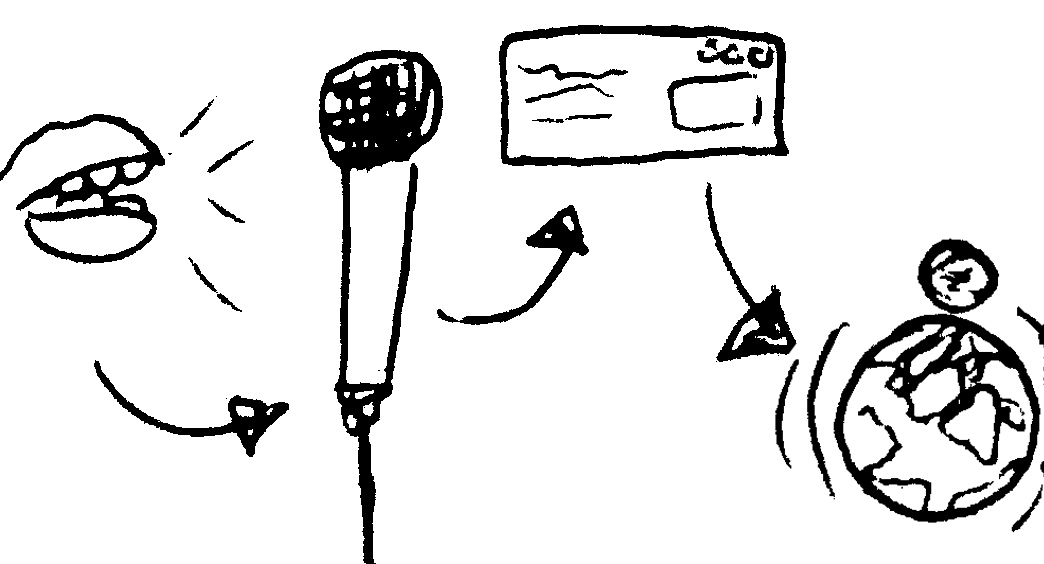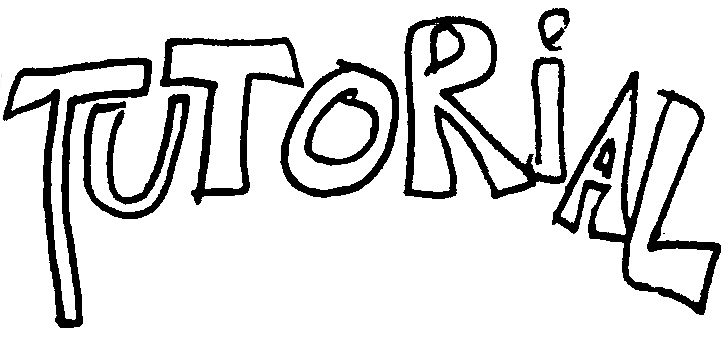
english version
leave a comment
-
envoi un commentaire
Pour faire de la radio il te suffit de :
Pour faire de la radio il te suffit de :
pour PC
Pour mac
si tu as un pc :
Tout d'abord il te faut le programme Winamp -----> winamp
Ensuite, télécharge oddcastv3 -----> oddcastv3_winamp_3.1.18.exe
Une fois oddcastv3 installé, ouvre Winamp et va dans le menu
Options > Préférences > DSP/Effect > OddCast DSP.
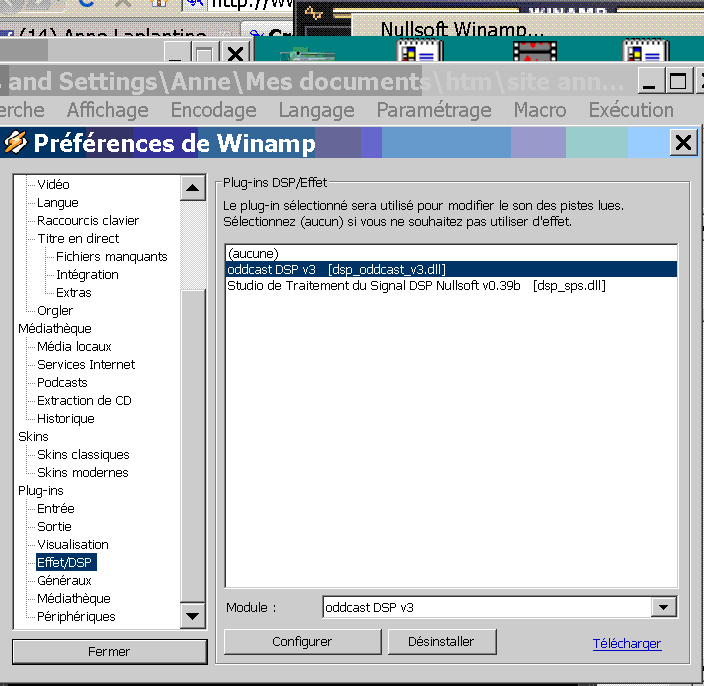
Clique sur Oddcast DSP, la fenêtre de Oddcast devrait s'ouvrir.
Dans Oddcast, fais un clic droit ici comme ça :
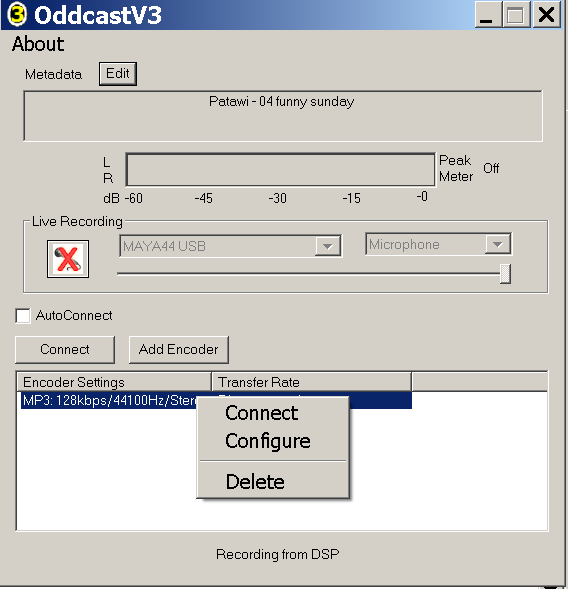
clique sur configurer et note les mêmes choses qu'ici :
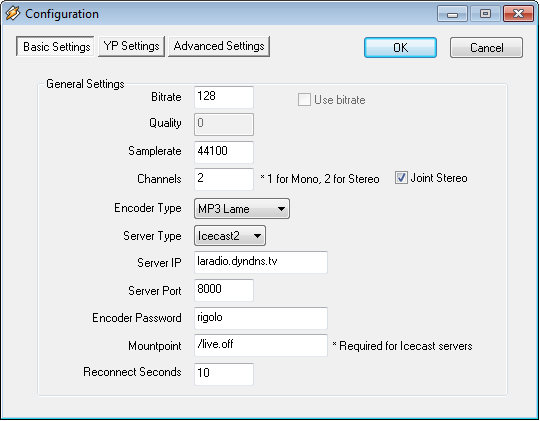
Vérifie que ton port 8000 est bien ouvert.
Ensuite demande moi pour que j'active le serveur
et qu'on fasse un essaie
anne@brandshof.de
ensuite, tu peux télécharger lame_enc.dll -----> lame_enc.dll
qui te permettra d'encoder en mp3 pour faire marcher le player flash de la radio.
glisse le fichier lame_enc.dll dans ton dossier winamp comme ceci :
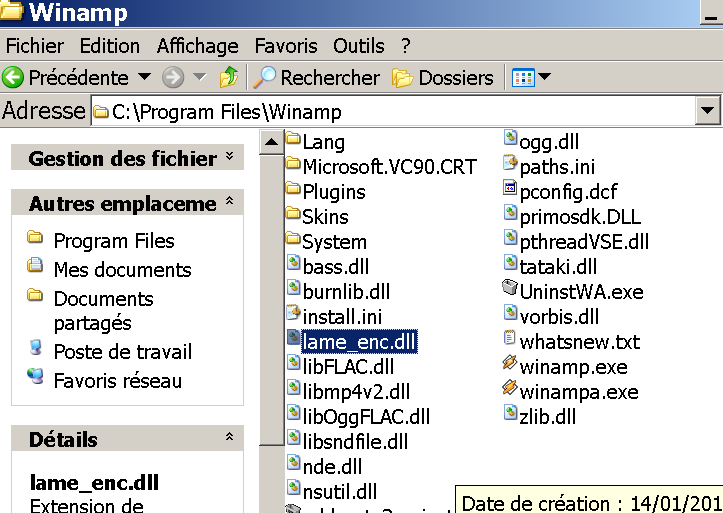
Tout d'abord il te faut le programme Winamp -----> winamp
Ensuite, télécharge oddcastv3 -----> oddcastv3_winamp_3.1.18.exe
Une fois oddcastv3 installé, ouvre Winamp et va dans le menu
Options > Préférences > DSP/Effect > OddCast DSP.
Clique sur Oddcast DSP, la fenêtre de Oddcast devrait s'ouvrir.
Dans Oddcast, fais un clic droit ici comme ça :
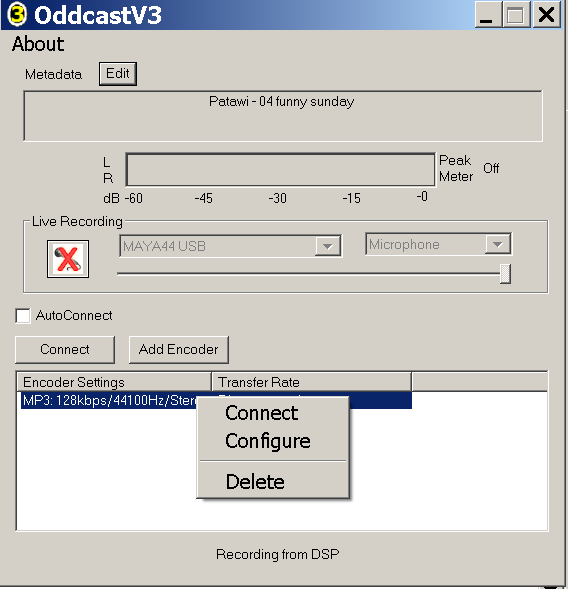
clique sur configurer et note les mêmes choses qu'ici :
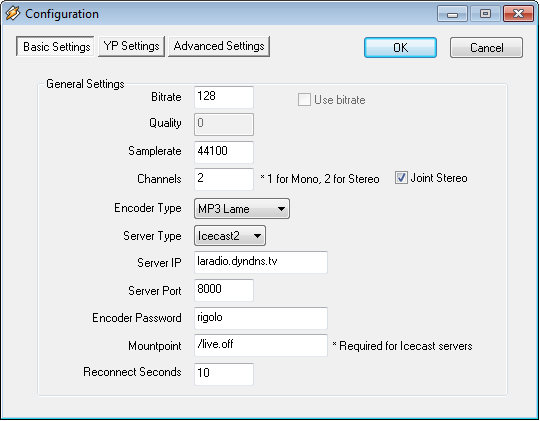
Vérifie que ton port 8000 est bien ouvert.
Ensuite demande moi pour que j'active le serveur
et qu'on fasse un essaie
anne@brandshof.de
ensuite, tu peux télécharger lame_enc.dll -----> lame_enc.dll
qui te permettra d'encoder en mp3 pour faire marcher le player flash de la radio.
glisse le fichier lame_enc.dll dans ton dossier winamp comme ceci :
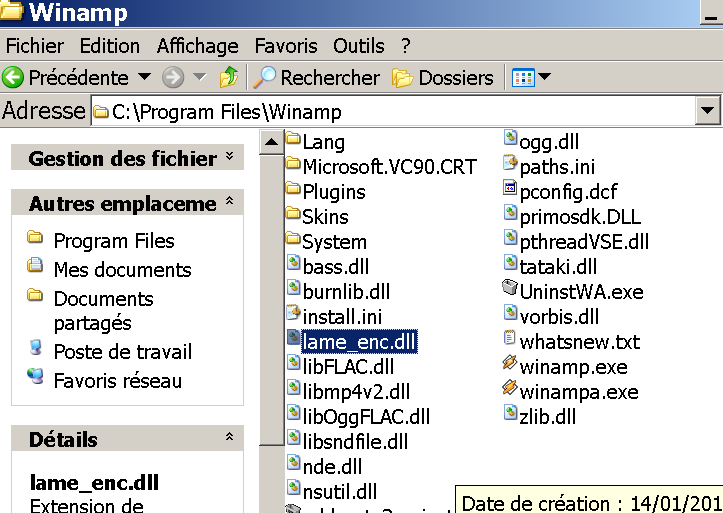
si tu as un mac :
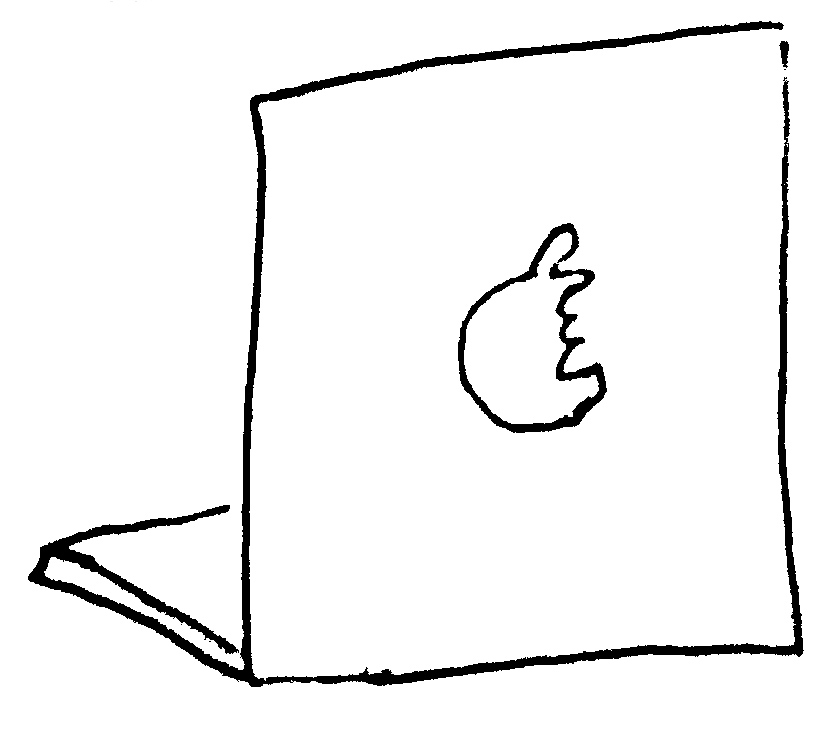
Salut, futur animateur de radio ! Voici le tutoriel pour faire
la radio depuis un mac avec Nicecast et LineIn :
D'abord il faut... eh bien télécharger Nicecast et LineIn !
Lancer Nicecast, cliquer sur "source" et choisir "système audio".
On va te demander de télécharger un plugin qui s'appelle "sunflower"...
fais-le. S'il ne te le propose pas, c'est que tu l'as déjà (dans le doute,
tu peux toujours cliquer sur le lien "cycling74" pour l'obtenir).
Va dans le menu "window" puis clique sur "show server". Il y aura les infos
du serveur intégré. Clique sur le + et entre les informations suivantes :
Name : tu met ce que tu veux ici (par exemple : zizi)
Server Type : Icecast 2
Account :
Password : rigolo
Address : laradio.dyndns.tv
Port : 8000
Mount Point : /live.off
Public URL :
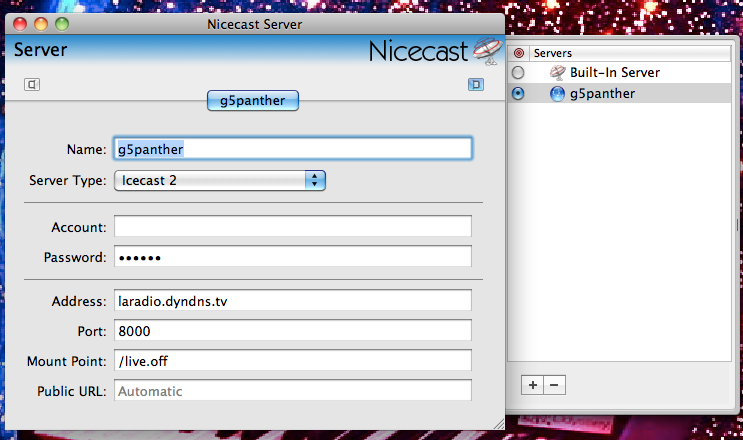
Retourne ensuite sur la fenêtre principale, clique sur "share" pour
vérifier que l'adresse à laquelle tu diffuses est bien :
http://laradio.dyndns.tv:8000/live.off.m3u
Clique ensuite sur "quality", pour faire les réglages comme ci-dessous.
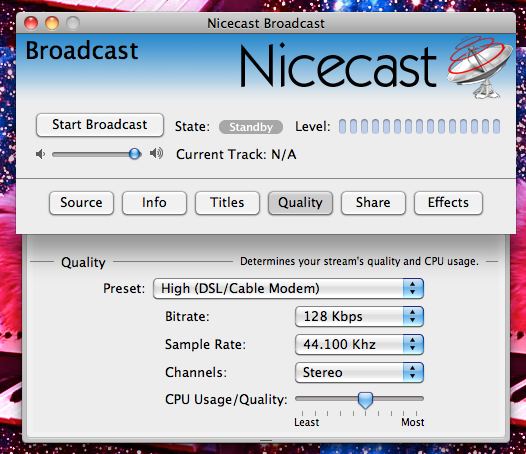
Pour diffuser, il suffit de cliquer "start broadcast" !
Tu peux te servir de n'importe quel player et même de youtube etc.
parce que c'est tous les sons joués sur ton mac qui seront diffusés.
Du coup, ATTENTION !!! (en gras pour bien te faire peur) :
_ Pense à désactiver le son de facebook, MSN, etc. sinon tout le monde l'entendra...
_ Je te conseille de mettre le son de iTunes et de ton mac pas tout à fait
à fond pour pouvoir ajuster si besoin.
Maintenant, si tu veux parler, ou plutôt si tu veux qu'on t'entende, il faut
utiliser LineIn : Ii suffit de cliquer sur "pass thru" pour que le micro fonctionne.
Mais ATTENTION (tin tin tin !!!) il te faut absolument un casque, sinon il y aura
un larsen absolument insupportable !
Dernière chose : si tu utilises la version d'évaluation de Nicecast, tu auras
un bruit blanc (que Kismyder adore, mais quand même…) toutes les heures. Il faut
donc essayer de surveiller le temps et prévenir les auditeurs qu'ils devront
relancer la radio, quitter le programme, et le redémarrer.
Georges Sympa a trouvé une technique avec Ableton (qui permet d'utiliser skype,
mais j'ai rien compris) et Kismyder utilise un logiciel qui existe aussi pour mac,
mais il faut leur demander plus d'informations si ça t'intéresse...
Voilà ! N'hésite pas à venir me déranger pour m'embêter avec tes questions si tu en as ! :)
Bisette,
Chaton
Sur mac, il y a une autre façon de faire de la radio , assez compliquée,
mais qui permet de recevoir des appels Skype en direct !
(l'autre technique est beaucoup plus pratique, mais celle-la peut être
utile pour faire un jeu à la radio, ou une interview par exemple…)
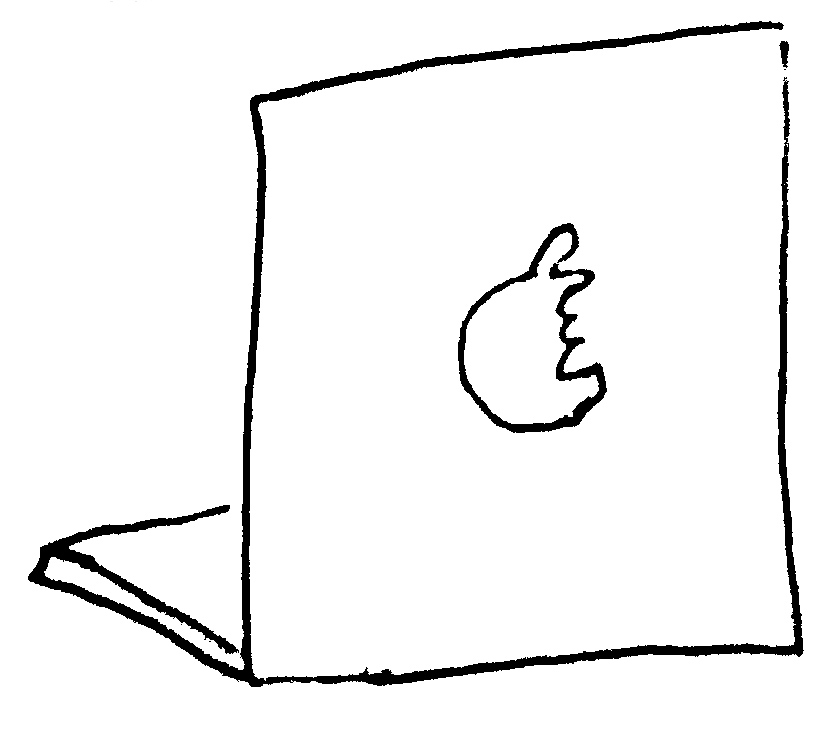
Salut, futur animateur de radio ! Voici le tutoriel pour faire
la radio depuis un mac avec Nicecast et LineIn :
D'abord il faut... eh bien télécharger Nicecast et LineIn !
Lancer Nicecast, cliquer sur "source" et choisir "système audio".
On va te demander de télécharger un plugin qui s'appelle "sunflower"...
fais-le. S'il ne te le propose pas, c'est que tu l'as déjà (dans le doute,
tu peux toujours cliquer sur le lien "cycling74" pour l'obtenir).
Va dans le menu "window" puis clique sur "show server". Il y aura les infos
du serveur intégré. Clique sur le + et entre les informations suivantes :
Name : tu met ce que tu veux ici (par exemple : zizi)
Server Type : Icecast 2
Account :
Password : rigolo
Address : laradio.dyndns.tv
Port : 8000
Mount Point : /live.off
Public URL :
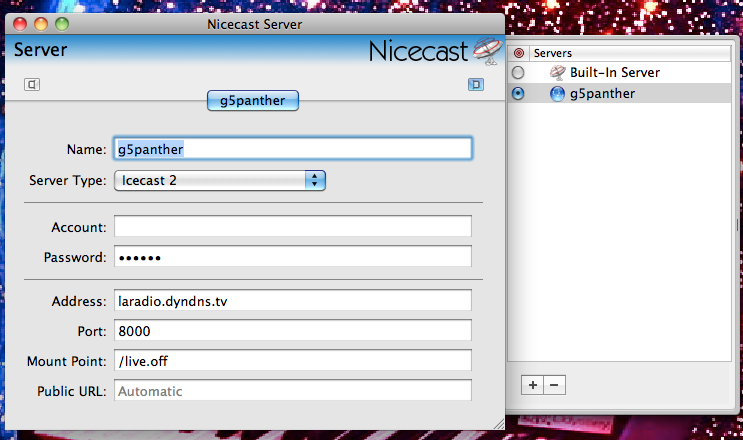
Retourne ensuite sur la fenêtre principale, clique sur "share" pour
vérifier que l'adresse à laquelle tu diffuses est bien :
http://laradio.dyndns.tv:8000/live.off.m3u
Clique ensuite sur "quality", pour faire les réglages comme ci-dessous.
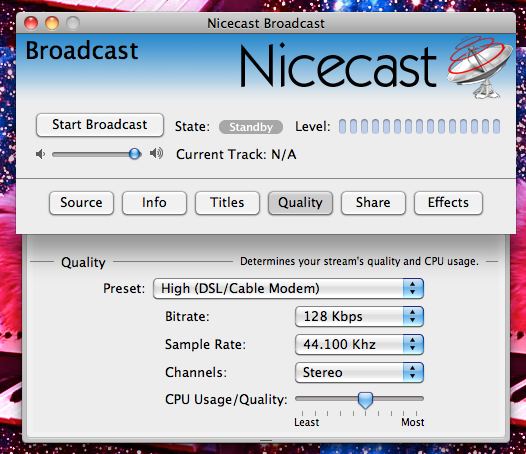
Pour diffuser, il suffit de cliquer "start broadcast" !
Tu peux te servir de n'importe quel player et même de youtube etc.
parce que c'est tous les sons joués sur ton mac qui seront diffusés.
Du coup, ATTENTION !!! (en gras pour bien te faire peur) :
_ Pense à désactiver le son de facebook, MSN, etc. sinon tout le monde l'entendra...
_ Je te conseille de mettre le son de iTunes et de ton mac pas tout à fait
à fond pour pouvoir ajuster si besoin.
Maintenant, si tu veux parler, ou plutôt si tu veux qu'on t'entende, il faut
utiliser LineIn : Ii suffit de cliquer sur "pass thru" pour que le micro fonctionne.
Mais ATTENTION (tin tin tin !!!) il te faut absolument un casque, sinon il y aura
un larsen absolument insupportable !
Dernière chose : si tu utilises la version d'évaluation de Nicecast, tu auras
un bruit blanc (que Kismyder adore, mais quand même…) toutes les heures. Il faut
donc essayer de surveiller le temps et prévenir les auditeurs qu'ils devront
relancer la radio, quitter le programme, et le redémarrer.
Georges Sympa a trouvé une technique avec Ableton (qui permet d'utiliser skype,
mais j'ai rien compris) et Kismyder utilise un logiciel qui existe aussi pour mac,
mais il faut leur demander plus d'informations si ça t'intéresse...
Voilà ! N'hésite pas à venir me déranger pour m'embêter avec tes questions si tu en as ! :)
Bisette,
Chaton
Sur mac, il y a une autre façon de faire de la radio , assez compliquée,
mais qui permet de recevoir des appels Skype en direct !
(l'autre technique est beaucoup plus pratique, mais celle-la peut être
utile pour faire un jeu à la radio, ou une interview par exemple…)
To make a radio show you have to :
for PC
for mac


if you have a PC :
At first, you need the Winamp program -----> winamp
Then download oddcastv3 -----> oddcastv3_winamp_3.1.18.exe
Once Oddcastv3 is installed, open Winamp and go to
Options > Preferences> DSP/Effect> Oddcast DSP.
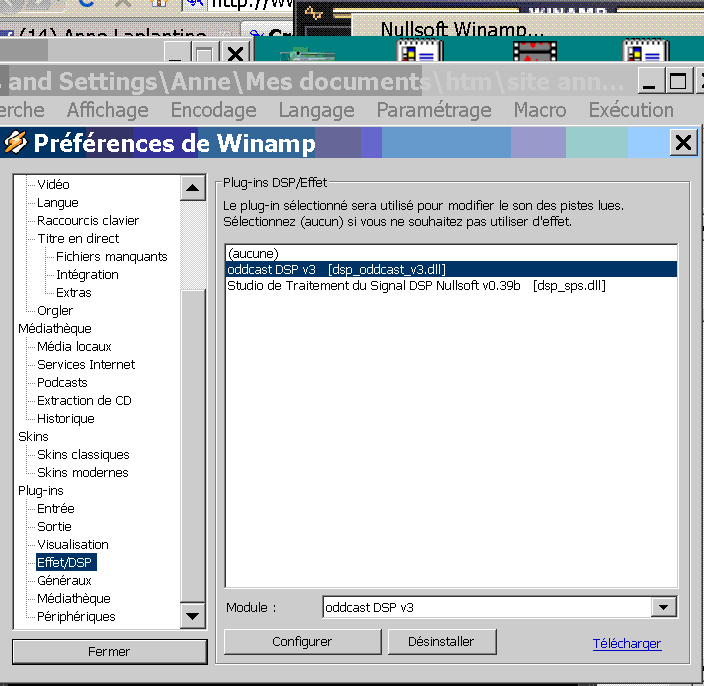
Click Oddcast DSP, the Oddcast window should open.
In Oddcast, right-click here like this:
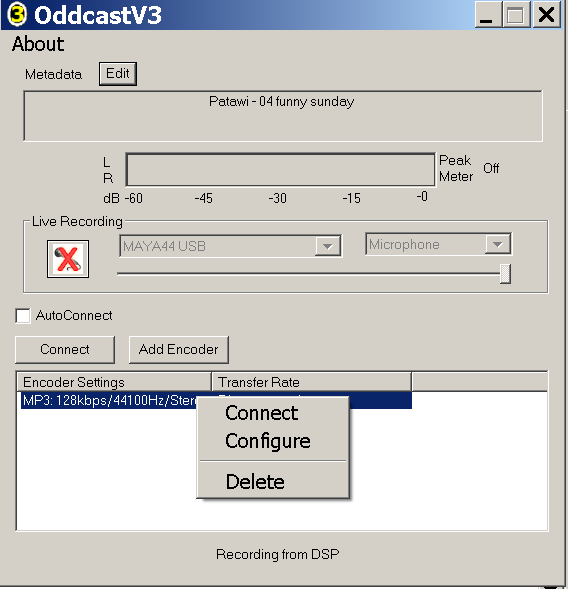
click on configue and write the same things as here :
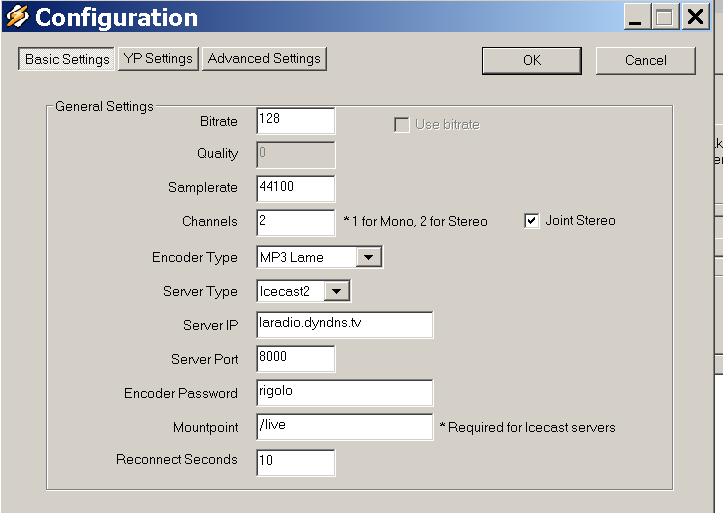
Check that port 8000 is open.
Then ask me to open the server
and we will do a test
anne@brandshof.de
You can then dowload lame_enc.dll -----> lame_enc.dll
this will encode your stream in mp3 format, which is needed for the
flash player on the radio's page to work.
Put the file lame_enc.dll in your winamp folder just like this :
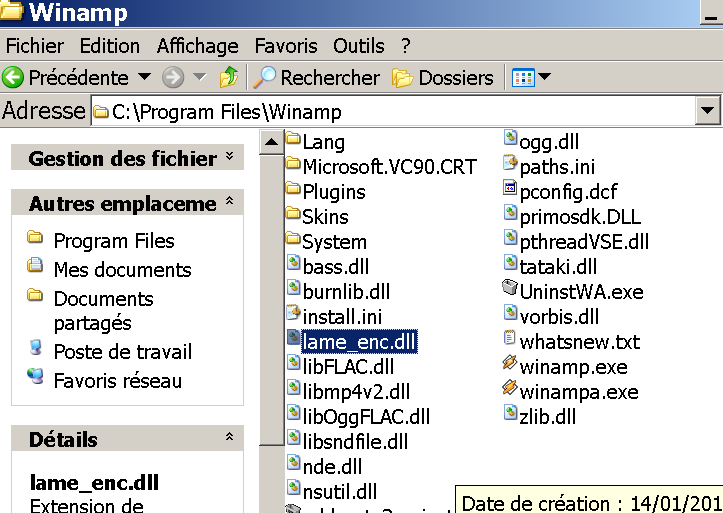
At first, you need the Winamp program -----> winamp
Then download oddcastv3 -----> oddcastv3_winamp_3.1.18.exe
Once Oddcastv3 is installed, open Winamp and go to
Options > Preferences> DSP/Effect> Oddcast DSP.
Click Oddcast DSP, the Oddcast window should open.
In Oddcast, right-click here like this:
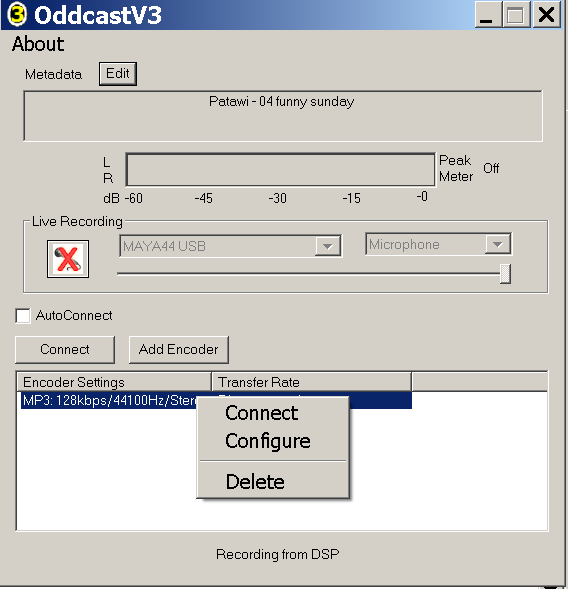
click on configue and write the same things as here :
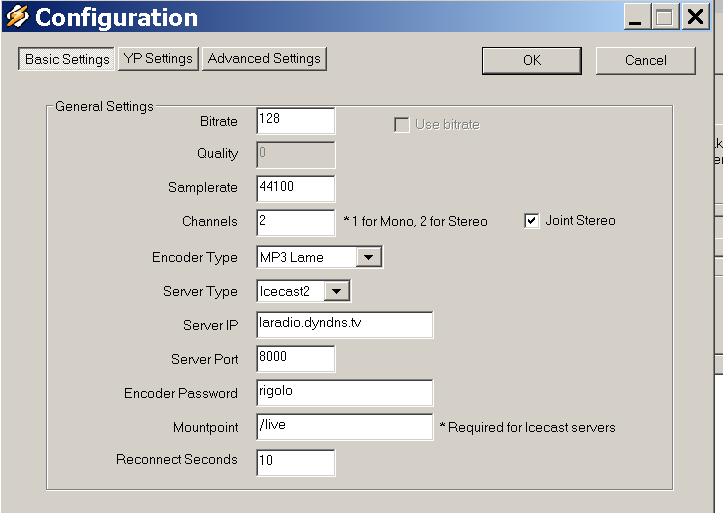
Check that port 8000 is open.
Then ask me to open the server
and we will do a test
anne@brandshof.de
You can then dowload lame_enc.dll -----> lame_enc.dll
this will encode your stream in mp3 format, which is needed for the
flash player on the radio's page to work.
Put the file lame_enc.dll in your winamp folder just like this :
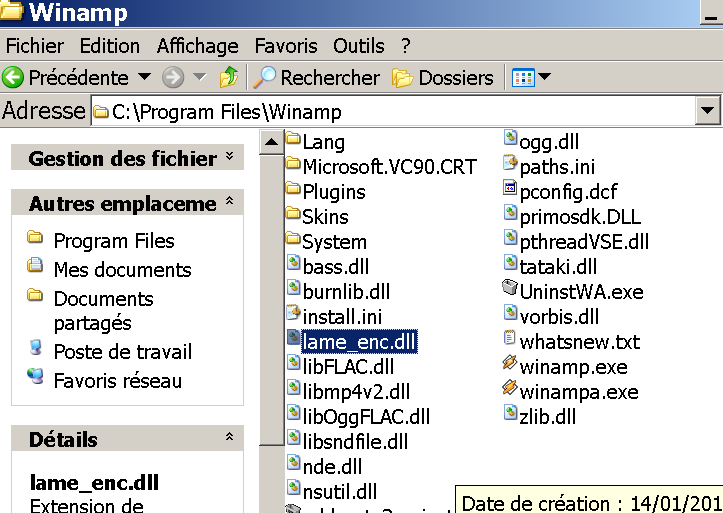
if you have a mac :
Hello, future radio host! Here is the tutorial to
broadcast from a mac with Nicecast and LineIn :
First of course we need to download Nicecast and LineIn !
Launch Nicecast, click on "source" and choose "system audio".
We will ask you to download a plugin called "sunflower" ...
do it. If it doesn't ask you, it means you have it already (when in doubt,
you can always click on the "cycling74" link to get it).
Go to the "window" menu then click on "show server". There you'll find the default
server info. Click on + and enter the following:
Name: Write whatever you want here (eg penis)
Server Type: Icecast 2
Account:
Password: rigolo
Address: laradio.dyndns.tv
Port: 8000
Mount Point: /live.off
Public URL:
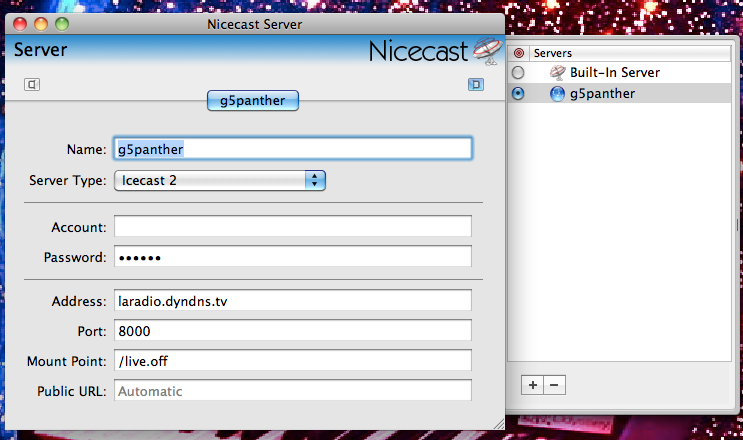
Then returns to the main window, click on "share" and
check that your broadcast's address is:
http://laradio.dyndns.tv:8000/live.off.m3u
Then click on "quality" to make adjustments as shown below.
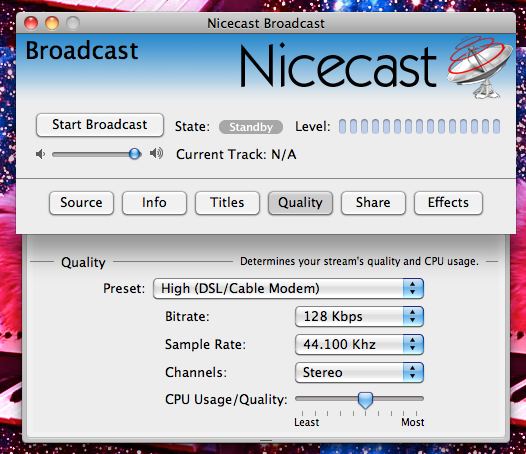
To broadcast, just click "start broadcast"!
You may use any player and even youtube etc.
because all the sounds playing on your mac will be broadcast.
So, WARNING! (in bold to scare you):
_ Remember to mute facebook, MSN, etc.. otherwise everyone will hear it ...
_ I advise you to put the volume of your Mac and iTunes not quite
at maximum so you can adjust it if necessary.
Now if you want to talk, or rather if you want us to hear you, you must
use LineIn: just click on "pass through" and the microphone will work.
But WARNING (!!!) you will definitely need headphones, otherwise you'll get
absolutely unbearable feedback!
Last thing: if you are using the trial version of Nicecast, you will get
white noise (which Kismyder loves, but still.) every hour.
So you should try to monitor the time and warn listeners
that they'll have to restart the radio, then you leave the program and restart it.
Sympa Georges found a technique using Ableton (which allows you to use Skype
but I didn't understand a thing) and Kismyder uses software that's available for mac,
but you should ask for more information if you're interested ...
Voila! Do not hesitate to bother me and annoy me with questions if you have some! :)
Bisetti,
Chaton
On Mac, there is another way of broadcasting , more complicated,
but which enables you to receive live Skype calls!
(The other technique is much more convenient, but this one may be
useful for a game on the radio, or an interview for example.)
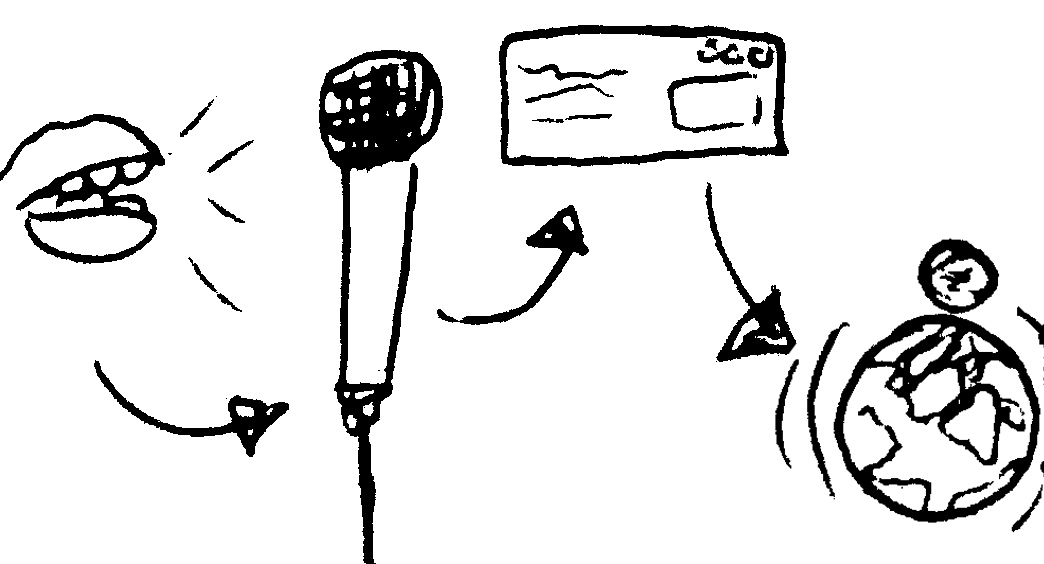
Hello, future radio host! Here is the tutorial to
broadcast from a mac with Nicecast and LineIn :
First of course we need to download Nicecast and LineIn !
Launch Nicecast, click on "source" and choose "system audio".
We will ask you to download a plugin called "sunflower" ...
do it. If it doesn't ask you, it means you have it already (when in doubt,
you can always click on the "cycling74" link to get it).
Go to the "window" menu then click on "show server". There you'll find the default
server info. Click on + and enter the following:
Name: Write whatever you want here (eg penis)
Server Type: Icecast 2
Account:
Password: rigolo
Address: laradio.dyndns.tv
Port: 8000
Mount Point: /live.off
Public URL:
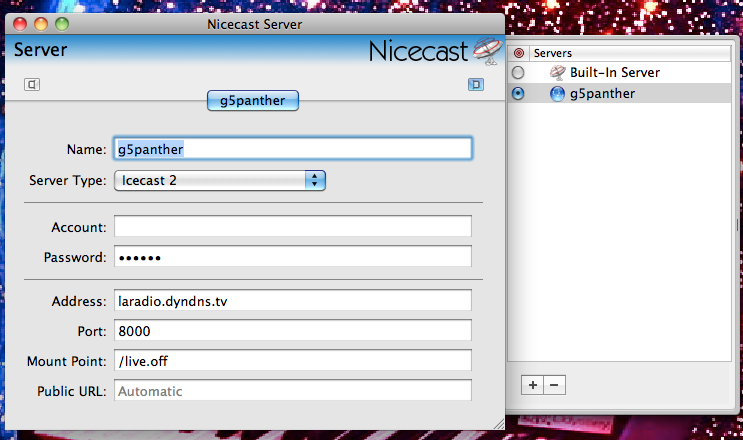
Then returns to the main window, click on "share" and
check that your broadcast's address is:
http://laradio.dyndns.tv:8000/live.off.m3u
Then click on "quality" to make adjustments as shown below.
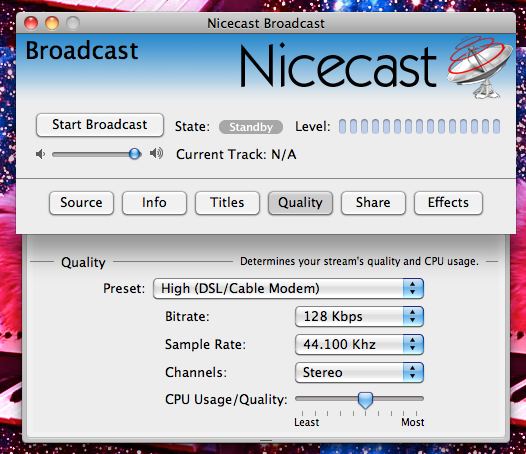
To broadcast, just click "start broadcast"!
You may use any player and even youtube etc.
because all the sounds playing on your mac will be broadcast.
So, WARNING! (in bold to scare you):
_ Remember to mute facebook, MSN, etc.. otherwise everyone will hear it ...
_ I advise you to put the volume of your Mac and iTunes not quite
at maximum so you can adjust it if necessary.
Now if you want to talk, or rather if you want us to hear you, you must
use LineIn: just click on "pass through" and the microphone will work.
But WARNING (!!!) you will definitely need headphones, otherwise you'll get
absolutely unbearable feedback!
Last thing: if you are using the trial version of Nicecast, you will get
white noise (which Kismyder loves, but still.) every hour.
So you should try to monitor the time and warn listeners
that they'll have to restart the radio, then you leave the program and restart it.
Sympa Georges found a technique using Ableton (which allows you to use Skype
but I didn't understand a thing) and Kismyder uses software that's available for mac,
but you should ask for more information if you're interested ...
Voila! Do not hesitate to bother me and annoy me with questions if you have some! :)
Bisetti,
Chaton
On Mac, there is another way of broadcasting , more complicated,
but which enables you to receive live Skype calls!
(The other technique is much more convenient, but this one may be
useful for a game on the radio, or an interview for example.)